Mosaic Worldpay users can set up email notifications for various transactions events in their online portal’s “email alerts” section; they are not on by default. More information can be found here. Your customers automatically receive emailed payment receipts upon submitting their payment details for a transaction; this does not need to be set up.
The Email Alerts page on the portal contains information about email notifications that are sent to your team. On this page, you can configure which types of actions will trigger an email alert and determine who receives the notifications.
The Email Alerts page is divided into sections containing email alerts related to a specific type of event. In each section, several specific alerts are displayed. Provided that the alert is enabled, a notification will be received by any recipient listed for the specific alert function(s) found in each tab.
To use the alert toggles, follow the instructions below:
Turn an alert on or off: Click the TOGGLE SWITCH icon on the right side of the alert type.
View more information about a specific alert: Click the BLACK TRIANGLE to open the subsection. Note: You can only view more information about an alert when the toggle switch is set to ON
In each subsection, you can view the ID number for the alert and add or remove email addresses that receive the alert. NOTE: you can click the plus circle to add more than one email address.
After making any changes to an alert setting, click SAVE on the right side of the toggle switch to save any changes.
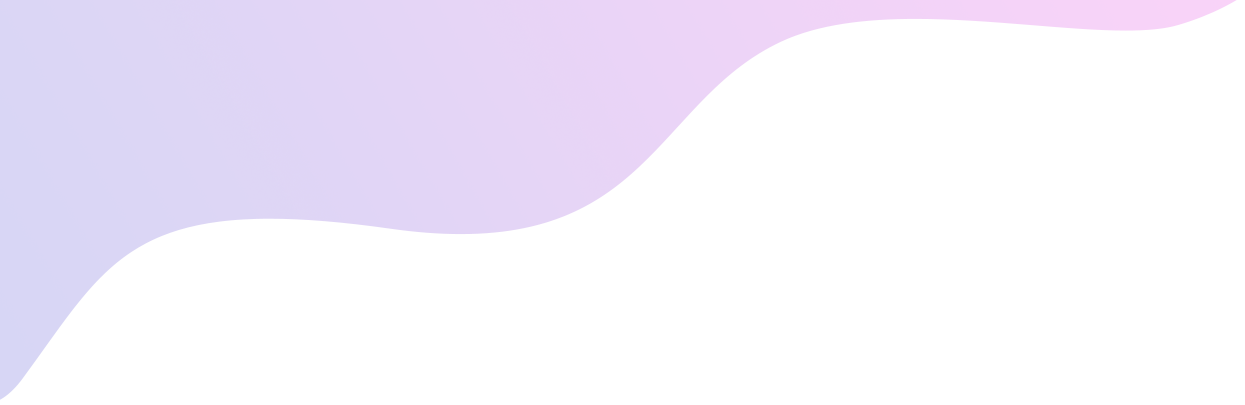
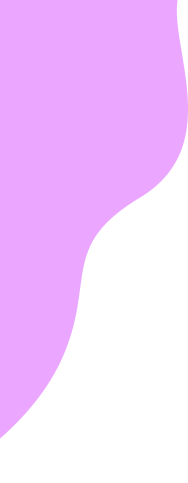
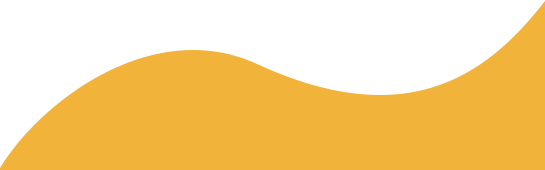


Recent Comments