FAQ
Quick Navigation
- Account Management
- Booking Contact Field in Caterease
- Chargebacks and Disputes
- Creating or Sending a Payment Link for an Event
- Delays in Card Processing
- Email Notifications
- Estimated Deposit Time
- First Payments Processing Timeframe
- General Portal Information
- General Queries
- Identifying a Transaction
- Inserting a Payment Link into an Email Template
- Mosaic Training Links and Information
- New Features in Mosaic
- Pending Manual Capture (Authorization Link)
- Processing a Payment Manually
- Processing Payments
- Processing Refunds in Caterease
- Rate Adjustment/Lowering Rates
- Rates and Fees
- Requesting a Call
- Storing Credit Cards
- Storing Credit Cards for Contact People
- Surcharging
- Transaction Issues and Troubleshooting
- Troubleshooting
- Updating Old Caterease Build Version to New Version
Worldpay users can have unlimited user on the portal. To add additional users, please login to your admin account on the Worldpay portal and use the instructions below. To set up multilocation cross user access, please reach out to the Mosaic Success team.
Access the Add User Form
- Click USERS under the Management category in the left navigation panel.
- Click ADD USER in the upper-right corner of the page to open the Create a New User lightbox.
Add Basic User Information
- Click the ROLE dropdown menu and select a role from the existing options.
- Note: roles options are “full access” or “read only”
- Enter the user’s full name.
- Create a username for the new user and enter it into the Username field.
- Select Yes from the MULTIFACTOR AUTHENTICATION ENABLED dropdown menu.
- Create a password and enter it in the Password and Confirm Password fields.
- Enter a cell phone number for the user for MFA Authentication.
- Note: for help on setting up MFA see MFA Portal Setup
- Enter the user’s email address.
- Click Add User to complete user creation.
For JPMorgan users, please
- Log in at https://www.wepay.com/login.
- Click on Settings on the left panel.
- Scroll to the bottom to the Account Closure section.
- Click the blue Close Account button.
For Worldpay users, please submit your request to our merchant support team.
For Worldpay users, please adjust your username a settings on the portal. More information here: User Profile
For JPMorgan users, log in to the portal. On the Settings tab, specify a new email address. A confirmation link will be sent to the new email address. Once activated, the account email address will be updated.
The booking contact is not required but necessary to start an Mosaic payment link and save a card to file. You can manage this setting under Administration > General > Required Fields.
Once a dispute is filed, it requires prompt action on your part via the portal. Use the guides below to learn how to manage Disputes proactively and responsively:
- Respond to Chargeback Disputes using the Portal – Use the Portal to respond to a Dispute.
- Handling Specific Dispute Types – Learn more about each platform and card brand Dispute type & code.
- Dispute Response Options – See the choices available for each individual Dispute stage and status.
- Minimizing Disputes – Best practices to proactively prevent Disputes as much as possible.
Managing Disputes is a critical part of any Merchant business and it’s important to understand the terms and workflows associated with transaction Disputes.
Below are some terms you’ll frequently encounter throughout the Dispute Management section
- Dispute – The action of a Cardholder challenging a transaction payment or the individual stage within the greater Chargeback process.
- Chargeback – The entirety of the process of challenging a transaction payment from Retrieval, through each Dispute stage of the Chargeback flow, and closed with a final decision as a Resolution in favor of the Merchant or Cardholder’s claim.
- Cardholder: The customer that is disputing a transaction
- Merchant: Provided the goods or services being disputed
- Issuer: The bank that issued the card to the customer (i.e. the cardholder’s bank)
- Card Brand: The card brand & network the customer’s card is associated with (Visa, Mastercard, etc.)
- Representment: The response a Merchant sends to the issuing bank when a transaction is disputed
- Arbitration: The use of a third party to arbitrate and finalize a dispute outside the platform.
You can set up emailed notifications on the Worldpay portal to receive notice when a dispute is filed and updates occur in the Chargeback process, furthermore:
- You can view and respond to disputes on the Worldpay portal
- All Disputes in your portfolio can be found on the Worldpay portal and reviewed by visiting the Disputes page.
- Individual Dispute details, including visible Dispute Status Tracker can be found and reviewed by visiting the Dispute Details page in the Portal.
A Dispute and a Chargeback are two distinct processes related to payment disputes.
- A Chargeback occurs when a cardholder bypasses the Merchant entirely to dispute the transaction with their issuer or credit card company to reverse a transaction. Chargebacks are typically more formal and can also incur additional fees from a Merchant perspective. Chargebacks are typically initiated due to claims of fraud, or failure to receive goods or services. From your perspective, there are three stages:
| Retrieval | The initial request from the Issuer to the Merchant for transaction information. |
| Chargeback | The process of each individual Dispute action from First Chargeback to Arbitration. |
| Resolution | The final decision made by the Issuer for the Merchant or Cardholder to receive full, partial or no credit. |
- A Dispute occurs when a customer is questioning a transaction with their issuing bank or credit card company, typically due to concerns raised around unauthorized charges, billing errors, or overall dissatisfaction with a product or service. This can be a formal process initiated through their issuer or credit card company during the preliminary Chargeback proceeding or an informal process where concerns are raised by the cardholder directly and discussed with the Merchant to seek a resolution.
Both listed processes above require prompt response from your team with compelling evidence (such as BEO, conversations with the payor) provided to support their transaction’s validity.
Chargebacks can be viewed and challenged on the online portal. Funds will be held from the Mosaic account balance according to standard processing partner procedure. For details on challenging a chargeback with JPMorgan, see: Manage Disputes, for Worldpay see: Dispute Management
You can send a payment link electronically using Mosaic: Creating and Sending Payment Links . The customer can use the link to submit payment and opt to store the card for future use in Caterease. Note that a payment link can only be associated with one payee.
Our Mosaic Worldpay partners have pivoted to automated learning tools to help make risk reviews more streamlined. Sometimes, when a large individual transaction is submitted (especially when first starting to process), the Worldpay risk team will flag the transaction for additional review and may request information to clear the review and lessen the chance of future reviews, which you can submit to the Mosaic team, as outlined here.
Sometimes, your bank can block fees withdrawals or deposits from your Mosaic account to your linked bank account. To ensure all funds transfer smoothly between your Mosaic and linked bank account, please call your bank and request the following IDs to have any blocks removed:
1310281170
1043575881
Once complete, please let the Mosaic team know as soon as possible so our partners can retrigger any deposits or fee collections that may be outstanding due to the previous block.
Worldpay funding schedules are found below:
Card Payment Transaction Funding Timeline: Card payment transaction funds are sent to the Merchant’s bank account the next business day after the transaction is processed. Transaction funds are deposited by ACH to the Merchant’s linked bank account and are typically available the morning after the withdrawal is created, although can take up to 48 hours depending on the speed at which the linked bank processes ACH transactions:
| Transaction Batch Close | Withdrawal Created | Bank Account Deposit |
| Monday | Tuesday | Wednesday morning |
| Tuesday | Wednesday | Thursday morning |
| Wednesday | Thursday | Friday morning |
| Thursday | Friday | Monday morning |
| Friday | Monday | Tuesday morning |
| Saturday | Monday | Tuesday morning |
| Sunday | Monday | Tuesday morning |
More details can be found in this link: https://resource.payrix.com/resources/funding-outline-api-guide and clarifications on naming of transaction statuses can be found here: https://resource.payrix.com/resources/payrix-transaction-statuses-timeline
ECheck Payment Transaction Funding Timeline:
| Transaction Batch Close | FBO Account Funded | Bank Account Deposit |
| Monday | Thursday* | Friday morning |
| Tuesday | Friday* | Monday morning |
| Wednesday | Monday* | Monday morning |
| Thursday | Tuesday* | Tuesday morning |
| Friday | Wednesday* | Thursday morning |
| Saturday | Wednesday* | Thursday morning |
| Sunday | Wednesday* | Thursday morning |
* This timeline is based on the earliest possible funding time for eChecks (3 business days). Please note that eChecks can take up to 5 business days to complete settlement to fund the Merchant FBO account for later withdrawal.
More information can be found here: https://resource.payrix.com/resources/funding-outline-api-guide#TransactionFunding-eCheckPaymentTransactionFundingTimeline
You can provide to our Merchant support team an invoice of the transaction held, your business website, your role, and 3-6 months of bank statements of your linked bank account to quantify anticipated monthly payment volume to help lessen the chance of future reviews and to clear any outstanding reviews.
Please contacting our Merchant Support team, including the transaction’s ID found under the transaction’s details in the Portal and your Merchant name and ID. You may also provide additional information to verify transactions and lessen future review chances.
Our payment partners may delay your transaction up to 3 business days for a standard risk review to ensure fraud protection. This is common in the initial stages of processing as they learn about your processing habits. Should any information be requested to clear the review, our partners will reach out to you directly to the business email listed on your Mosaic account.
Mosaic Worldpay users do not have on by default email notifications for payment events (such as successful captures, chargebacks, etc). To turn on and adjust the recipients and type of email notifications sent to your team for payment events, please login to the online portal’s “email alerts” section, more information can be found here.
On the portal, the Transaction Receipt page contains documentation of a specific transaction made with a customer, as well as a printable and downloadable receipt for the transaction.
To access the Transaction Receipt page:
-
- Access the Payment History page in the Payments category in the left navigation panel.
- Click any information in the transaction table to redirect to the Transaction Details page.
- Click RECEIPT on the Transaction Details page and you will be redirected to the Transaction Receipt page, where you can print or save the PDF.
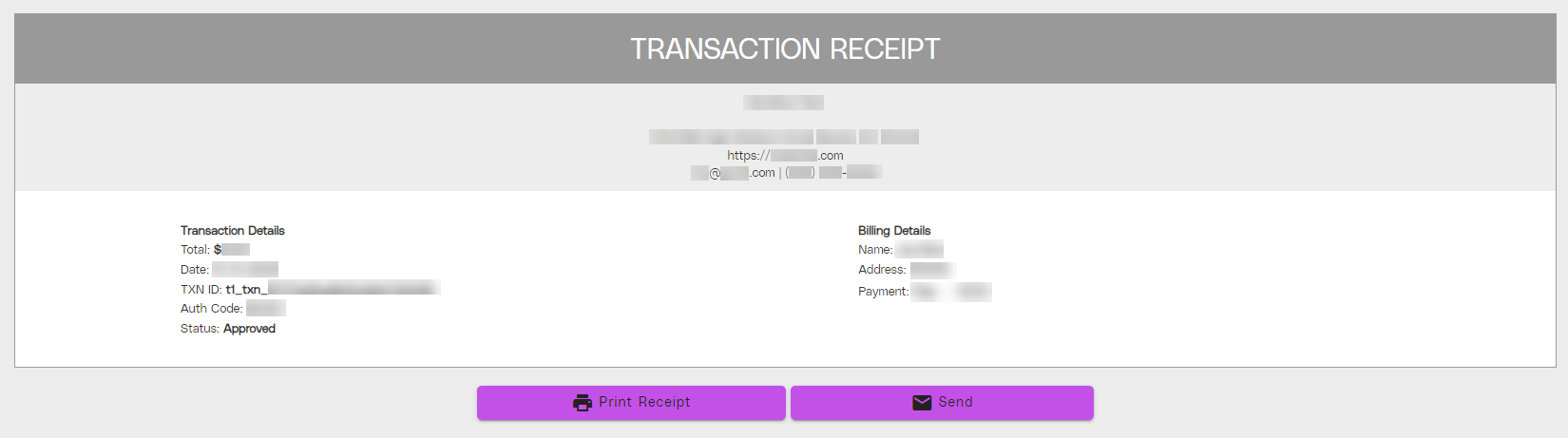
As a best practice, it is recommended the your team to enable the email alerts in the portal for “transaction captured”, “transaction settled” , “transaction failed”, and “eCheck settled” notifications. There’s an important distinction: a “captured transaction” is triggered immediately when your customer submites their payment information, but it doesn’t guarantee that the payment will be successful. The transaction may either “fail” or successfully “settled” after capture. Please be aware that for every “captured” notification, you will receive a “duplicate” alert for the same transaction once it has either “settled” or “failed.”
Your clients should automatically receive payment receipt emails when their payment is successfully captured.
Your client does not receive payment receipt emails, we recommend adjusting your Mosaic settings so such that in your Mosaic Settings, the payment link’s “Reply Email” is “noreply@paymentsbyhorizon.com” You can learn how to adjust this setting here.
Yes, multiple emails can be specified as recipients for various payment events in the online portal’s “email alerts” section. More information can be found here.
To do so, login to the portal and navigate to the “Email Alerts” tab. Go to the specific email alerts you’d like, Turn an alert on with the TOGGLE SWITCH icon on the right side of the alert type.
Note, you can view more information about a specific alert by clicking on the BLACK TRIANGLE to open the subsection.
Once the alert is toggled on, you can add or remove email additional addresses that receive the alert by clicking on the plus circle, and clicking SAVE on the right side of the toggle switch to save any changes.
You can set up email notifications when a payment is successfully “settled” in the online portal’s “email alerts” section. More information can be found here.
Yes, when your client submits payment information, they get an automatic emailed receipt. Please know that this receipt only shows the payment was submitted, and does not guarantee the transaction was successfully processed.
Mosaic Worldpay users can set up email notifications for various transactions events in their online portal’s “email alerts” section; they are not on by default. More information can be found here. Your customers automatically receive emailed payment receipts upon submitting their payment details for a transaction; this does not need to be set up.
The Email Alerts page on the portal contains information about email notifications that are sent to your team. On this page, you can configure which types of actions will trigger an email alert and determine who receives the notifications.
The Email Alerts page is divided into sections containing email alerts related to a specific type of event. In each section, several specific alerts are displayed. Provided that the alert is enabled, a notification will be received by any recipient listed for the specific alert function(s) found in each tab.
To use the alert toggles, follow the instructions below:
Turn an alert on or off: Click the TOGGLE SWITCH icon on the right side of the alert type.
View more information about a specific alert: Click the BLACK TRIANGLE to open the subsection. Note: You can only view more information about an alert when the toggle switch is set to ON
In each subsection, you can view the ID number for the alert and add or remove email addresses that receive the alert. NOTE: you can click the plus circle to add more than one email address.
After making any changes to an alert setting, click SAVE on the right side of the toggle switch to save any changes.
Mosaic ACH deposits into linked deposit bank accounts are initiated nightly on weekdays. ACH transactions settle depending on your bank’s processing speed.
For Worldpay users, credit card transactions processed up until 9:30 pm ET that day change from a pending to a captured status. Captured transactions are then included in nightly weekday ACH deposits to the linked bank account.
For JPMorgan users, completed transactions are then included in nightly weekday ACH deposits to the linked bank account.
Please know ACH payments collected from payers take longer to settle, dependent on the speed of their bank accounts.
After a payment is processed and you have updated links by clicking “unprocessed links” in the bottom left corner of Caterease, links will update in the Caterease event and dashboard.
Use your login credentials. If you do not know your username, please reach out to our Help Desk at help@caterease.com
If you do not know your password, please reset using the forgot password link on the login pages and know the link in the reset email expires 20 minutes after its receipt.
The Worldpay Partner HPay portal can be accessed at https://hpay.horizoncloud.com/. For help resources, visit Worldpay Portal Help Center.
The JPMorgan Partner Portal can be accessed at www.wepay.com/login For help resources, visit JPMorgan Portal Help Center
For additional questions or further assistance, please reach out to HPay support via the provided contact methods on our website: https://www.caterease.com/hpay-support-contacts/
Please contact help@caterease.com for technical issues and merchantsupport@caterease.com for funds-related situations or general questions and concerns.
Please provide the payee’s name, date, amount, and event number associated with the transaction. If possible, please also provide the Transaction ID listed on the portal.
Create a payment link, turn off “Send automatic email,” and insert the payment link button/hyperlink in your Caterease email template. For detailed instructions, watch this video: Inserting a Payment Link into an Email Template.
You can watch the recorded training video here and sign up for the Mosaic class here. Our help website has extensive documentation on how to use Mosaic in Caterease: Mosaic Payment Processing
You can find the latest enhancements and features on our website: Latest Features (caterease.com)
Payment links collect payment immediately, while authorization links only authorize withdrawal, and will need to be collected in a second step: Processing Authorized Payments. Authorized payments not collected will be canceled after 6-7 days, depending on the payer’s bank. It is recommended to use payment links to avoid extra steps and processing authorized transactions as soon as they are authorized.
You can process payments directly using Mosaic, whether using a card on file or a new card. Detailed instructions are available here: Processing a Payment with Mosaic
Your clients should automatically receive payment receipt emails when their payment is successfully captured.
Your client does not receive payment receipt emails, we recommend adjusting your Mosaic settings so such that in your Mosaic Settings, the payment link’s “Reply Email” is “noreply@paymentsbyhorizon.com” You can learn how to adjust this setting here.
You can set up email notifications when a payment is successfully “settled” in the online portal’s “email alerts” section. More information can be found here.
Yes, when your client submits payment information, they get an automatic emailed receipt. Please know that this receipt only shows the payment was submitted, and does not guarantee the transaction was successfully processed.
For Worldpay users, follow these steps on the portal:
- Navigate to the Payment History page in the Payments category on the left-hand navigation panel.
- Click on any information in the transaction table to redirect to the Transaction Details page.
- Click RECEIPT on the Transaction Details page to be redirected to the Transaction Receipt page. More details can be found here: Merchant Transaction Receipt.
For JPMorgan users, the admin email and payer receive an emailed receipt from support@wepay.com.
For our Mosaic Worldpay Partnerships, please login to the portal and navigate to the left side of the page, click Reports -> Create Reports. The three most popular reports are the Transaction Detail, Balance Detail, and Monthly Statements. More information on each report can be found under the “Report Features” section here
Reports time frames have a maximum of 30 days.
Yes, a different card will be stored as a new stored card.
Yes, only with a Worldpay partnership. Detailed instructions can be found here: Quick Charge and Create Payment.
Users can check the client record in Caterease to see if there is a stored card.
Worldpay merchants can set up email notifications for various events by logging into the PayRix portal, navigating to the email alerts tab, turning on the desired notifications, and adding emails for these notices. More information can be found here: Email Alerts Setup.
JPMorgan merchants receive email notifications to the listed admin email address for all transaction related communications.
Refunds can be processed for payments made through Mosaic. Partial refunds are also acceptable. More details can be found here: Refunding a Payment with Mosaic. The refund will be processed within 7 days, and electronic refunds are only available for refunds collected within 60 days. If payments were processed more than 60 days ago, refunds can be done though paper check.
Custom rate packages are offered based on the average volume processed per month over the past six months. If you reach a processing threshold of $150k/month consistently for 3 months, please contact our Merchant Support team for review.
Reports page on your Mosaic Worldpay portal contains a set of reports that can help you gather information and measure performance indicators about your business, including your Statement Details Report breaking down your monthly processing fees.
The Statement Details Report provides precise and accurate fee information detailing a comprehensive breakdown of fees. To access the Statement Details Report, login to your Mosaic portal, click Reports in the Admin category of the left navigation panel, and click on the Standard Reports Tab, selecting Statement Details Report in the dropdown.
Note the Monthly Statement’ summary Report tab report provides similar details; however the ‘Monthly Statement’ is not a bill breakdown but a business recap. The difference between the two are that the Statement Details Report accounts for values of “sub-cents”, but these fees are not included in the Transaction Details Report.
Sometimes, your bank can block fees withdrawals or deposits from your Mosaic account to your linked bank account. To ensure all funds transfer smoothly between your Mosaic and linked bank account, please call your bank and request the following IDs to have any blocks removed:
1310281170
1043575881
Once complete, please let the Mosaic team know as soon as possible so our partners can retrigger any deposits or fee collections that may be outstanding due to the previous block.
Mosaic uses an interchange plus structure (IC+). This means credit card transactions incur a fee of 1.25% + 10 cents per transaction plus the card’s interchange fees, also known as card “swipe fees”. Debit cards have a similar structure but generally have lower interchange fees. ACH transactions have a fee of 1% + 25 cents per transaction. Download our rate sheet here and learn more about how to manage your rates here.
You are welcome to request a call with our Merchant Support or Help team. Please provide more details about what you want to discuss to ensure the correct member reaches out to you when requesting the call: https://www.caterease.com/mosaic-support-contacts/
Store credit cards on file for your contacts through the Caterease HPay Integration. More information is available here: Storing Credit Cards for Contact People
For additional questions or further assistance, please reach out to HPay support via the provided contact methods on our website: https://www.caterease.com/hpay-support-contacts/
Please contact help@caterease.com for technical issues and merchantsupport@caterease.com for funds-related situations or general questions and concerns.
1. Open the Mosaic Payment Link Manager in Caterease by clicking in Caterease the Select ribbon tab at the top of the screen and choosing More > Payment Link Manager.
2. Locate the payment link’s event using the search or filter options to find the specific event for which you want to retrieve the payment link. Events are typically listed by name, date, or client.
3. Right-Click the correct Event to display a context menu with several options.
4: In the context menu, select the option to copy the payment link URL. The url will by copied to your clipboard, ready to be pasted into an email to our Help team to further investigate any situations associated with the link.
The credit card rate can be higher than our base processing rate of 1.25% because we use an IC+ structure, which is our rate of 1.25% plus the interchange rate of the card used to process. Interchange rates can vary widely depending on the card type and card holder your client uses and are updated twice a year. For example, American Express (AmEx) has notoriously high interchange rates, so in your Mosaic setting, we give you the option to not accept Amex. To also help you recoup some of the interchange fees and lower your overall processing rate, we allow automatic surcharging* up to 3% you can enable: Enabling Payment Surcharges
*surcharging not available to organizations based in CT,MA, ME, OK, and up to 2% in CO
Duplicate transactions can occur when the payer has two payment link windows open and submits both. Reconcile by creating a duplicate payment record in Caterease for the same amount, then email our support team for a manual adjustment, stating the event number, amount, and date of the transaction. Detailed steps can be found here.
JPMorgan users can refer the support article: How do I issue a refund. Note: Refunding through the portal will not update the transaction status in Caterease automatically, and once the refund is made, you will need to go to the transaction’s details in the in Caterease event and click “update link”.
Worldpay users can similarly refund through the portal and update the Caterease transaction using the transaction detail’s refund button: Transaction Details
Deposit failures often occur due to the absence of bank account information or blocked fee withdrawals. Login to the portal to ensure your bank account information is up to date. For JPMorgan users, please call your linked bank and ensure the allowable IDs are permitted by your bank, and delete and re-add your bank account over the portal after the adjustment.
Should you still experience issues, please reach out to the Merchant Support team.
Change the reply email address in your Mosaic setup to noreply@paymentsbyhorizon.com to ensure clients’ email servers do not block payment links sent by SendGrid. You can also update the Payment Link Invoice template to include your return email address.
When receiving an error message in Caterease related to Mosaic or a payment link is not updating, use the steps below to expedite your resolution. If the situation continues, contact merchantsupport@caterease.com with your Caterease Serial number (see below), describing your situation, what you’d like to happen instead, relevant event numbers & payment amounts, and include screenshots of error messages.
1. Check Your Caterease Version
Make sure you are using the latest version of Caterease if you use the Desktop version of Caterease (if a Caterease Connect user, continue)
- Go to the Help tab > About Caterease button > Program tab to find your serial number and build number.
- Reach out to help@caterease.com with your serial number and build number asking them to confirm if you are on the most recent build, and for update instructions if you are not.
2. Update Payment Status for Payment Link Issues
If a payment link isn’t updating properly or shows a status different then the portal:
- Open Event Manager and search for the event tied to the payment.
- Click the Payments Made button (Dollar sign icon) or find it under Tools in the top menu.
- In the Event Payments window, click View/Edit Payment Details (Grid Icon).
- In the Payment Details, go to the Credit Card tab and click Update Status at the bottom.
3. Remove Special Characters from Your Mosaic Details
If you see an error when creating a payment link:
- Check in your Mosaic payment link settings that there are no special characters (like |, &, ‘) in the following fields:
- Your title/company name (must include some text, not just an image)
- Email addresses
- Sender name
- Also check your payment link fields, removing special characters:
- Payer Name (must be under 26 characters)
- Payer Email Address
- Billing Address
- Also review the email subject lines in your Mosaic setup — no special characters there either.
4. International Card Payments
If you’re accepting an international credit card:
- Make sure the customer’s contact record includes at least one address with the correct country listed.
5. Issues with Stored Credit Cards
If you can’t process a payment using a stored card:
- Delete and re-add the stored card to refresh the payment token.
6. Payment Links Not Being Received
If your customers are not receiving their payment link email:
- Set the “Reply Email” in your Mosaic link settings to noreply@paymentsbyhorizon.com, adding a note in your payment link email template a contact email should your client wish to discuss payment.
Follow these steps:
- Upgrade the Caterease Server by downloading and running the update file.
- Run a Caterease Database Refresh.
- Start Caterease to automatically launch the Database Update Utility.
Workstations will auto-update when run. Please reach out to help@caterease.com for more information and the update file.